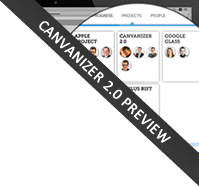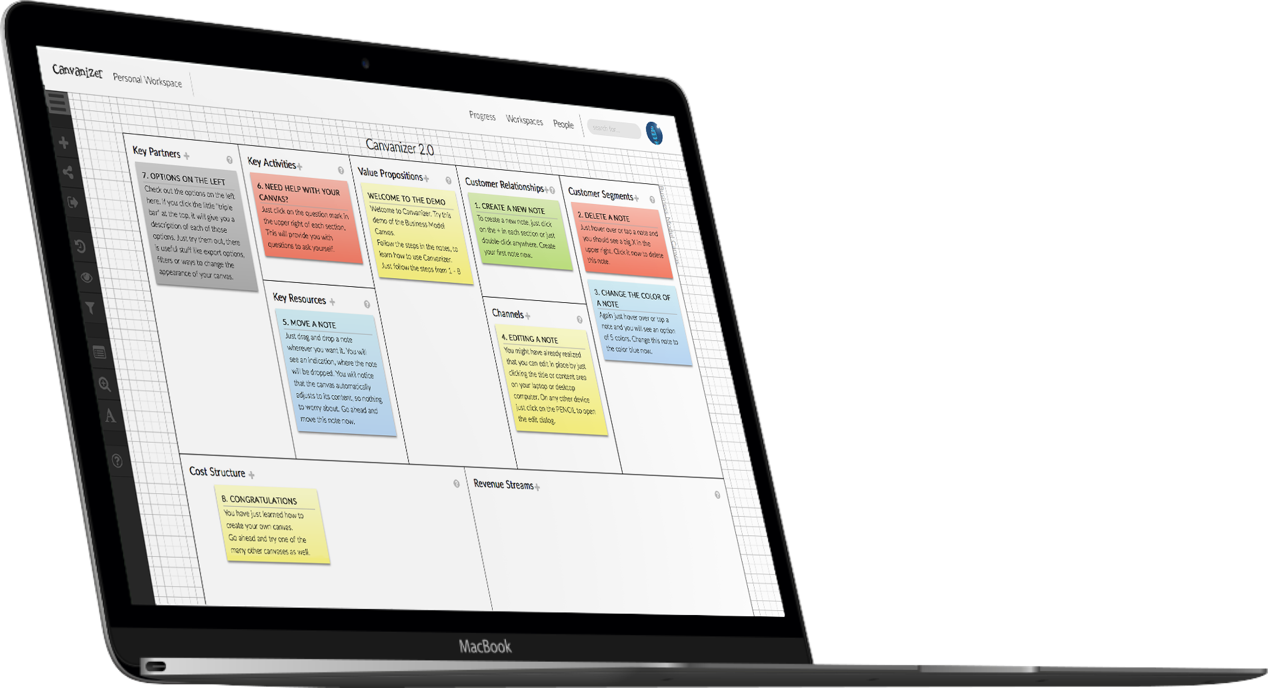The Basic Kanban Canvas is a tool for organizing and visualizing projects, asigning To-Dos in the team and structuring the project development. A typical task-list for teamwork in a new, optimized online version.
If you want to try it out without entering your email address, please use our public Kanban Demo Canvas for a first impression.
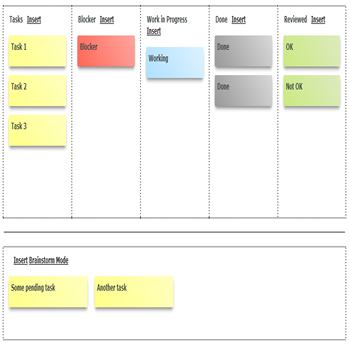
More about the Basic Kanban Canvas
Kanban Canvas is a simple but effective way to manage tasks. Kanban is a great way to assign tasks as well as visualize the current project status on one simple sheet. So a Kanban Canvas gives you the complete progress view of all the tasks to do, currently worked on or already finished and reviewed.
Kanban itself is a method designed for workflow management to help you visualize your work, maximize efficiency and be active. From the Japanese language, Kanban can be directly translated as either a billboard or a signboard. This term originated from the manufacturing sector and became assimilated into a territory dominated by software development teams. Kanban is known to be a visual system used for managing projects as they go through developmental processes.
Taiichi Ohno, an industrial engineer at Toyota, developed Kanban to improve manufacturing efficiency. Kanban is one of the methods available to achieve “Just In Time” (JIT) manufacturing. This system takes its name from the cards that track production within a factory. For many others in the automotive sector, Kanban is known as the "Toyota Nameplate System" and as such, the term is not used by other automakers. One of the purposes of the Kanban system is to limit the buildup of excess inventory at any point during production.
There are only five kinds of statuses for tasks in a basic Kanban Canvas, which are simple to remember:
- Tasks: These are actually “need to do” tasks or “pending tasks”, – your backlog should be placed here in this section.In Kanban canvas, a task is basically an activity that should be executed within the specified period of time or a deadline to work towards project-related goals. It is a small important part of the job and its purpose is to identify the difference between different components of a project. A task can be broken down into little parts which should also have a specified period of time or a deadline for completion. Completion of one or more of the little parts on a task sets the task on execution and when all these parts are completed, the task is executed.
- Blocker: Blockers are tasks that cannot be finished or have dependencies that prevent other tasks from getting finished. Blockers are the issues that can sometimes hinder the progress of a project. Issues can surface and lead to the activation of blockers. The blocker in Kanban is a list that visualizes the issues that are capable of stopping the workflow progress and it helps project managers to anticipate, identify, and eliminate these project blockers. Blockers might be minor distractions or problems that are quite difficult to overcome. The aim of any piece of work visualized on a Kanban board is to move it forward from one stage to another until the entire project is completed. While visualizing work on a Kanban board does help ease the workflow of a project, sometimes unforeseen internal or external factors get in the way of progress. These factors are called blockers.
- Work in Progress: Tasks currently worked on are all listed in this section. You can choose either multiple tasks at the same time or single task at the same time; it’s up to you and your business process. E.g. you can enforce a work-in-progress-limit of one ticket at a time per team member. But all the tasks listed in this section mean you or someone else is carrying it out until finished.
- Done: When a task is finished, it should be moved to the Done section for verification or testing. Done tasks also mean accomplished tasks to the workers, but it’s not completely through the chain yet. Maybe they need to be forwarded to testers or quality assurance staff. This is a visual representation of the tasks that have been completed. A lot of tickets to the right side of the Kanban canvas can give a good indication of overall project progress (assuming roughly equal weight of tickets).
- Reviewed: Once a finished task is verified and passed the test it is moved here. Actually, not all Done tasks are moved to Reviewed section. Done tasks maybe move back to Tasks section or Blocker section if they aren’t met expected quality. The reviewed column is used to visualize the results of a project review after the project has left the execution stage. A project review is done to measure the quantifiable results produced by the project, the results of the review are noted on the “Reviewed” column.
Kanban canvas allows real-time information on the status and state of all work within and across teams. It gives the necessary level of detail to track progress and to be informed about potential issues, from one team to hundreds across an enterprise.
To get started with Kanban Canvas, we recommend you to use Brainstorming section to list all your tasks: both possibilities and blockers; all pending, doing or done tasks you may have and then after switch back to main canvas we can re-organize them into the right place and start from there.
Also another tip: Break your tasks down in small, max 4h per task units and include task specific.