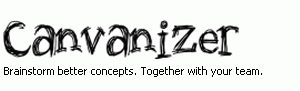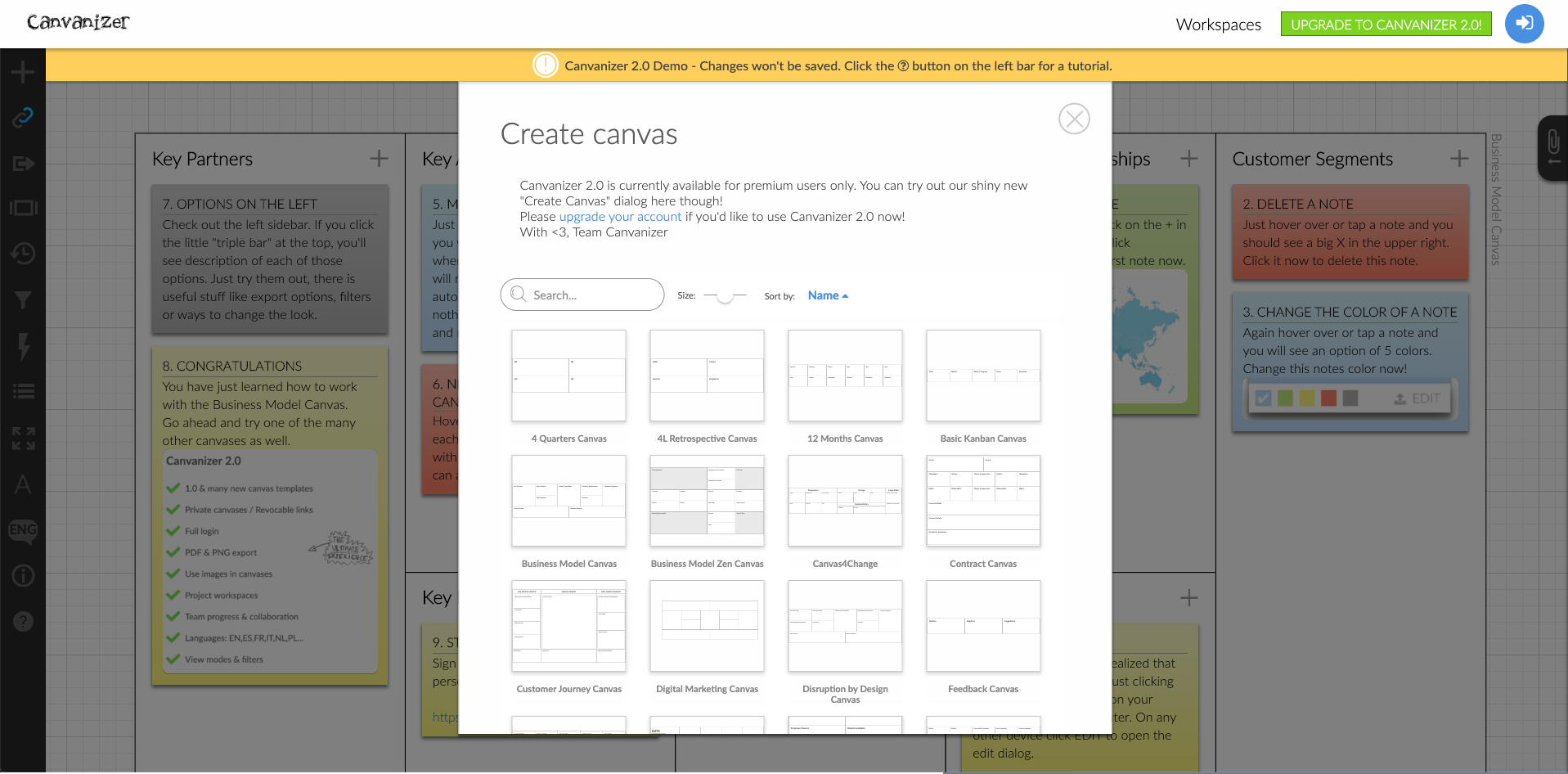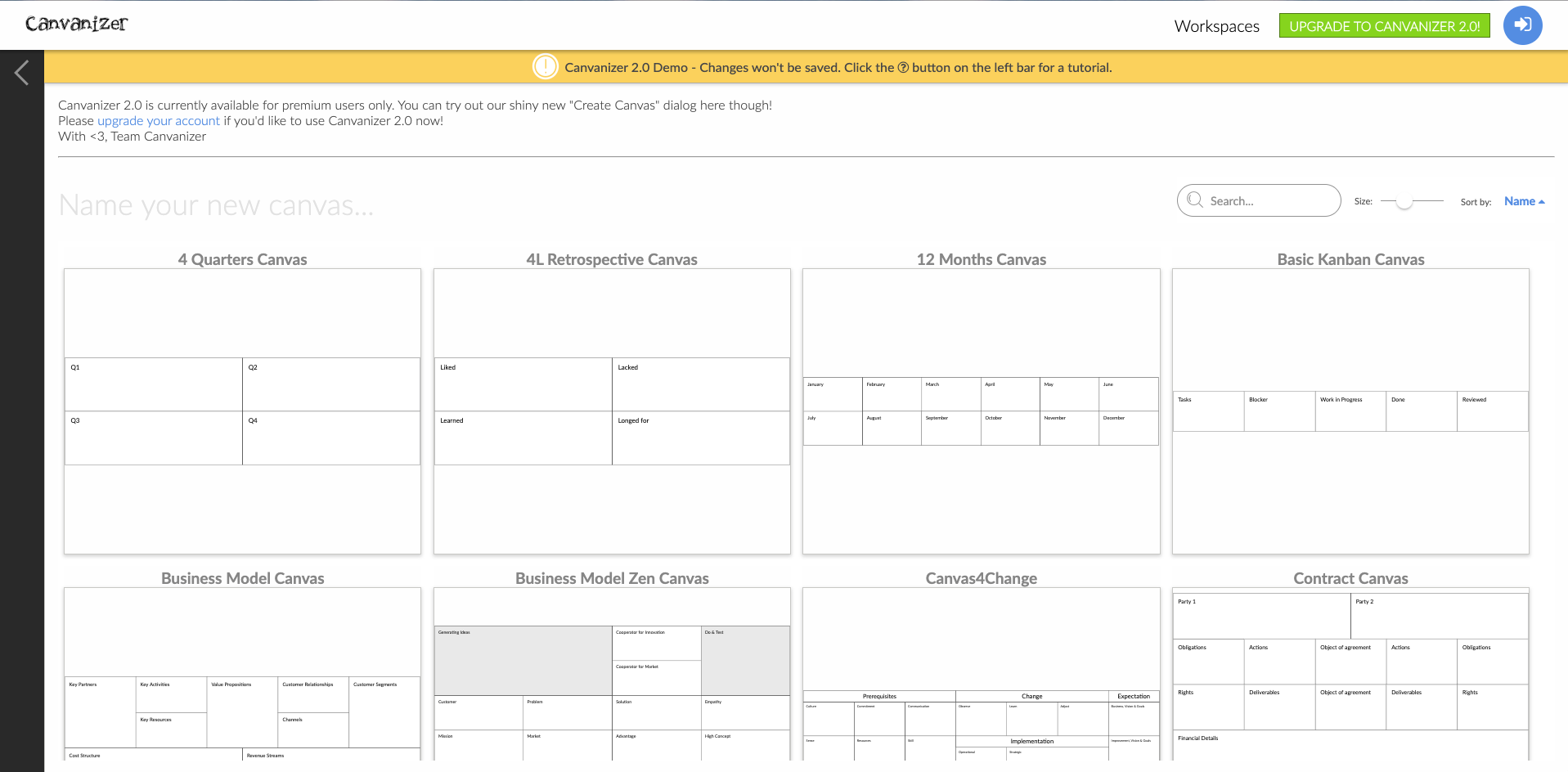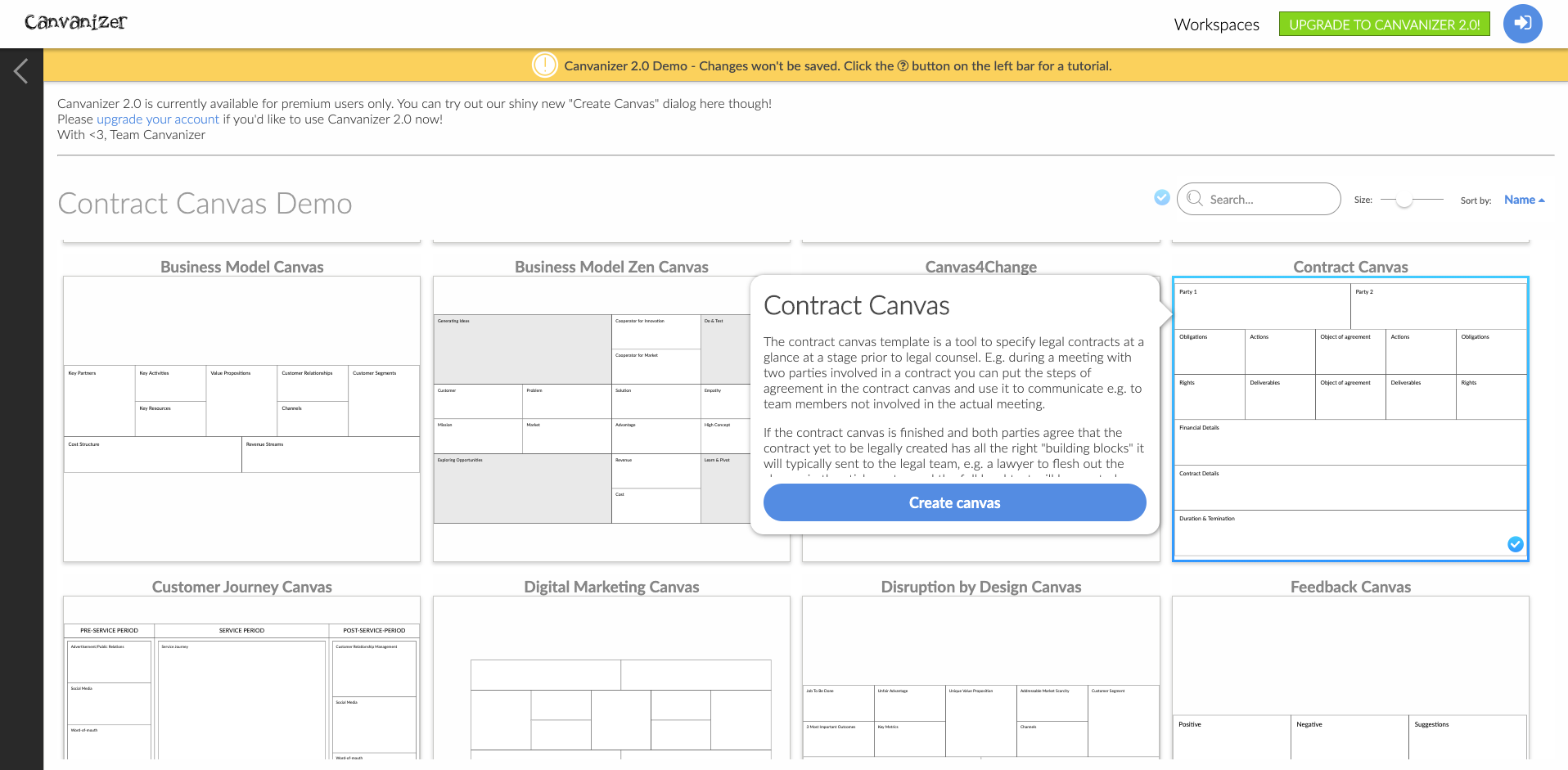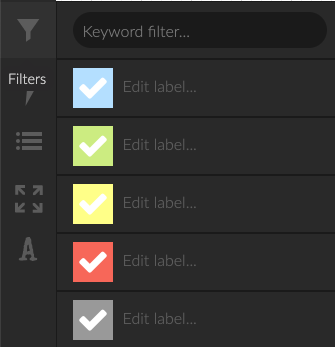Welcome to the latest update from our team, where we’re excited to introduce a new feature for all desktop users: Flexible Camera Controls. This enhancement is designed to make your interaction with our software more intuitive and efficient, streamlining your creative process.
With this new update, you can now seamlessly navigate through your canvases with simple actions. Simply click and hold the left mouse button, then move the mouse to slide across your canvases. In addition to that, we’ve also improved zooming and added a more intuitive shortcut to it. Just press the Ctrl key on your keyboard while spinning your mouse wheel and you can zoom in and out to get the best view on your notes.
We hope this fluid motion will allow you to explore your projects more effortlessly and keep your ideas flowing without interruption. Alongside these new features, we’ve also spent time fixing some bugs and improving the overall stability and performance of Canvanizer.
We have to admit that it’s been a while since our last update. The last technologie updates took way longer than we expected. However, we’ve returned with renewed energy and a commitment to make Canvanizer the best it can be. Your feedback and thoughts are invaluable to us as we continue to develop and refine Canvanizer.
-> If you have any thoughts, suggestions or feedback, please don’t hesitate to write to us at support@canvanizer.com. Together, we’ll continue to evolve and improve Canvanizer to meet your business needs.